 The challenge with assessment is giving targeted and goal directed feedback quickly to students so they can improve and move forward with the learning. Our Online Learning Platform (Teamie) can help streamline this process for both teachers and students so you can spend less time worrying about finding student work and copying and pasting feedback and work more efficiently.
The challenge with assessment is giving targeted and goal directed feedback quickly to students so they can improve and move forward with the learning. Our Online Learning Platform (Teamie) can help streamline this process for both teachers and students so you can spend less time worrying about finding student work and copying and pasting feedback and work more efficiently.This blog post outlines how to;
- Take a rubric containing reportables and our new scale and add this to Teamie
- Create an assignment to collect in a Google Doc
- Associate the rubric with created assignment
- Give targeted feedback based on your reportables
Why are rubrics an important assessment tool?
This is an example of a rubric that we are creating to help give feedback to students. The example shown here illustrates the connection between our five point scale and what is possible for each learning outcome or "I Can Statement."For instance it is hard for students to demonstrate an exemplary ability in some of the communication skills goals such as writing a claim, so the box is greyed out.
For the rubric to be an effective assessment tool the task itself needs to be designed and written in such as way that it aligns with the learning outcomes we have chosen, thus giving students scope to reach the top levels. The alignment of assessment method such as a selected response, written or performance task to the learning outcome is always crucial in giving students clear opportunities to succeed.
Getting started with Rubrics in Teamie:
You can take the same text as shown above and add this into Teamie to create your own rubric which can be attached to an assignment. Assignments allow you to collect in one or more documents from each student and track attempts, deadlines and send notifications.There is no magic button where you can import any random rubric in a Google Doc into Teamie as the formatting is always different but the online editor is easy to use.
Firstly, you need to first make an assignment from which you can attach a rubric to as shown below.

You now have the option to either search the rubric bank for ones that colleagues have made. (search by name) or to create your own one from a blank template. Click to create from top right corner.
You will always be able to go back and reuse your rubrics when you next make an assignment.
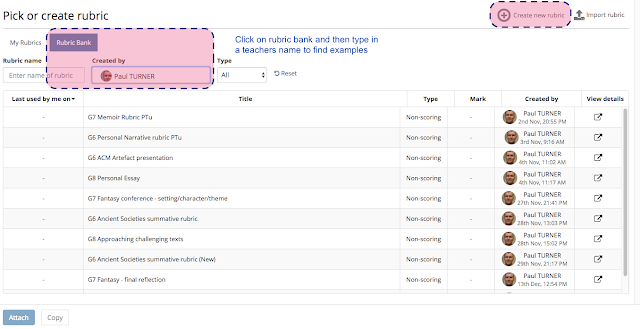
The following screenshot shows the rubric editor. You begin with one criteria and four levels which you can all adjust. All of the text boxes are editable but when you actually mark the work online you can see the criteria title but need to hover to see the detailed criteria.
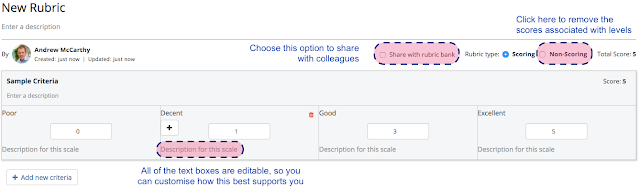
To take the original rubric I began by copying the learning goals into the heading and some of the other detail into the descriptor. I then copied the scale descriptors into the boxes as shown below. Once complete there is a clever duplicate button which saves time when adding the next criteria.

Then duplicating allows you to add subsequent criteria but keep the same scales. Some departments might choose to give more specific guidance for each scale specific to assessed learning goals or "I Can Statements" but you can equally keep this the same and simpler for students to use.
Using your rubric to provide feedback on student work:
Once you have made the rubric you can step to open a submission and give feedback. You can open the rubric from the right hand sidebar and you can drag it around the page. Once you click on the level it will automatically save your selection.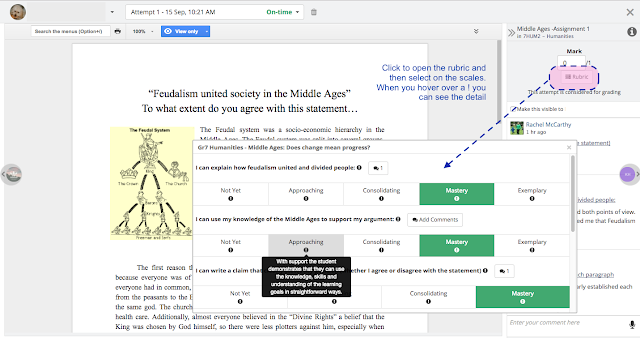
You can also leave more precise feedback on each learning outcome by clicking on the add comment option at the end of each learning outcome title. This will save you comment in either text or audio to the sidebar comment stream so students can see. You can hide these comments from students.
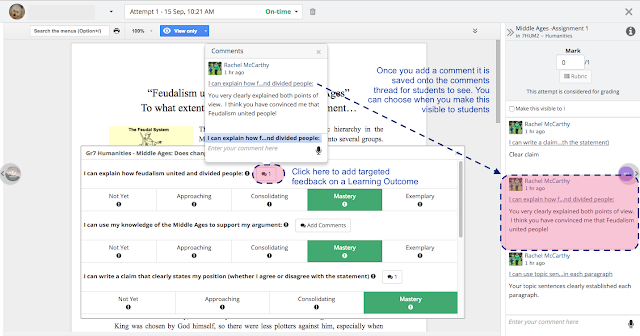
Publishing and viewing assessment data from your Markbook
For students to see you final feedback you will need to go back to the assignment submission page and select all and then publish grades for them to be notified of the feedback. A clever trick is to publish these all at once in class and ask students to reflect and add their own learning goals into the comment stream for you to refer back to.The collated data across multiple assignments that you mark within Teamie is available in your markbook and you can select on one student to see an overview of the year. Eventually you will be able to see a mastery overview of how students are progressing against all of your learning goals for multiple assessments but you might have to wait until next year for this !






No comments:
Post a Comment